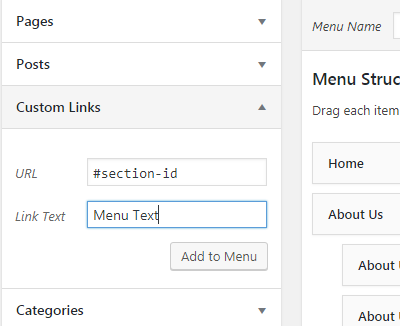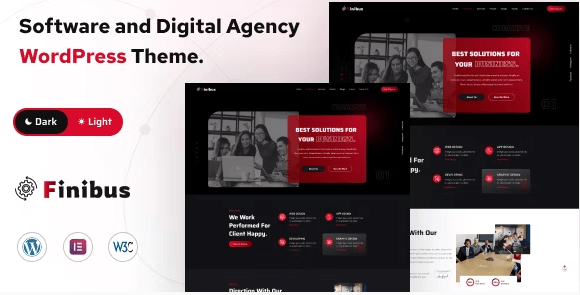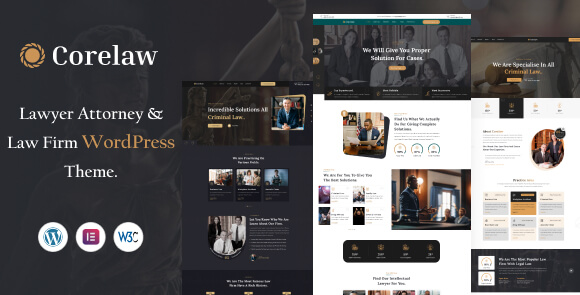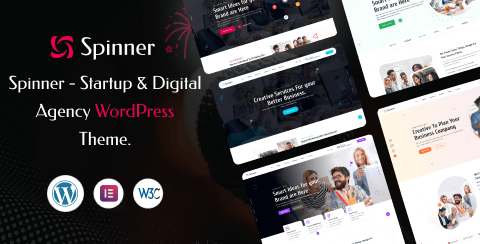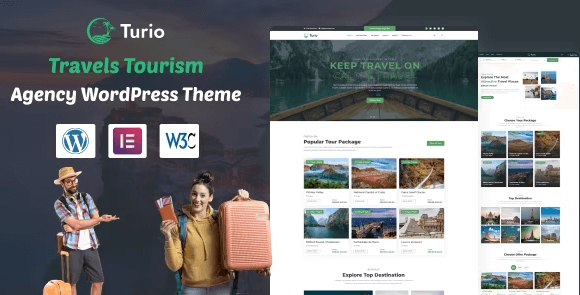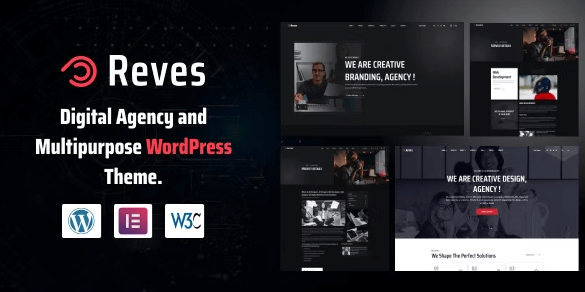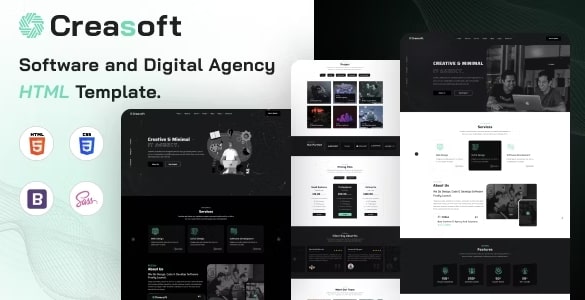Documentation
Beautico - Beauty & Cosmetics Shop WordPress Theme
Thank you for purchasing our theme, now you are an owner of a regular license or extended license of Beautico WordPress Theme. You are entitled to get free lifetime updates to this product + exceptional support from the author directly.
This documentation is to help you regarding each step of customization. Please go through the documentation carefully to understand how this Theme is made and how to edit this properly. You may learn basics here.
Beautico is an WordPress theme for the purpose of Women Beauty products and Cosmetics. This theme has made with currently best features and thinks about the modern age demand where represent an eCommerce business in a great way. You will find different styles products shop features with different styles of Product details features which present an eCommerce website in an impressive way. There is also keep product category features for different beauty products. There is integrated WooCommerce for this theme so that you can easily manage your shop. This has made with Elementor Page Builder so that anyone can easily customize this theme by drag and drop. Its completely SEO Friendly and competitive for all browsers and devices.
- Item Name: Beautico - Beauty & Cosmetics Shop WordPress Theme
- Author: EgensLab
- Created: 14 December, 2023
- Version: 1.0
If you have any questions that are beyond the scope of this help file, Please feel free to email via Item Support Page.
Getting Started
To install this theme you must have a working version of WordPress already installed.
- For information in regard to installing the WordPress Platform, please see the WordPress Codex: Installing WordPress
- Before to start working with your new theme, make sure that your WordPress Version is updated to the latest one.
- You can know more about WordPress Requirements from here.
Server Requirements
Please make sure you have fullfilled the following Requirements
- WordPress 5.8 or higher version.
- PHP Version 7.4.0 or Upper . ( 8.0 recommended )
- MySQL 5.6 or greater.
It is also recommended to setup your php limit to avoid the common issues during the plugin installation and demo import.
- memory_limit 128M
- max_execution_time 180
- post_max_size 64M
- upload_max_filesize 64M
- max_input_time = 120
- max_input_vars = 10000
Knowledge Base
Firstly you need to install WordPress on your server using softaculas or other installer. It depends on your hosting provider.
Here are some usefull links to get started with WordPress:
- Official instruction of installing WordPress on your server- WordPress Installation
- Here is the official guide to get started with WordPress- Getting Started
What's Included in the zip folder
- A zip file of the theme .
- A plugin zip file for core functionality.
Installation
Follow the steps below to setup your WordPress theme.
There are two methods to install the Beautico WordPress Theme. The first one is using the WordPress Theme Installer and the second is installing it using the FTP method.
WordPress Theme Installer
- Login into the WordPress Dashboard and search for Appearance -> Themes.
- Click "Add New" at the top of the page.
- Now click on "Upload Theme".
- Choose the zip file you will find within the whole package you downloaded from Themeforest -> "beautico.zip"
- Once the installation is complete you can Activate the Beautico WordPress Theme
FTP Upload Method
- Using your FTP client, login to your server via FTP and navigate to "wp-content/themes" under your website's root directory.
- Here you must place the main folder you will find within the whole package you downloaded from Themeforest, this folder called "beautico" ( unzipped version ).
- Once your files are completely uploaded to your server, log into the WordPress Dashboard and go to "Appearance -> Themes" .
- Search the Beautico WordPress Theme Screenshot and click to "Activate".
Theme Installation Tutorial
Screenshot Of whole Process to Install Theme
Choose the zip file what you will find within the whole package you downloaded from Themeforest -> "beautico.zip"
.png)
Now, Click Activate to activate the theme
.png)
Plugin Installation
When the theme is uploaded You need to install some recommended plugins.
Click Begin Installing Plugin.
.png)
Now, Select all the plugin to install
.png)
Now, Select Install then Click Apply button
.png)
After installing all plugins Click Return to Required Plugins Installer
.jpg)
Now, Select Activate then Click Apply for activating all plugins
.jpg)
One Click Demo Import
Set Front Page and Posts Page
You can easily import demo data using our one-click demo content importer. View our screenshot to the demo import page.
.png)
Now Click Import Demo Data
.png)
Now, Click Continue & Import
.png)
Congrats! Your site is ready..
After import completed successfully, click visit site
.png)
Changing Logo & Page Title
You can manage some special Settings from Aploxn theme customizer easily. And the other Settings will be found in the theme option panel.
You can change your Theme Logo from theme options panel
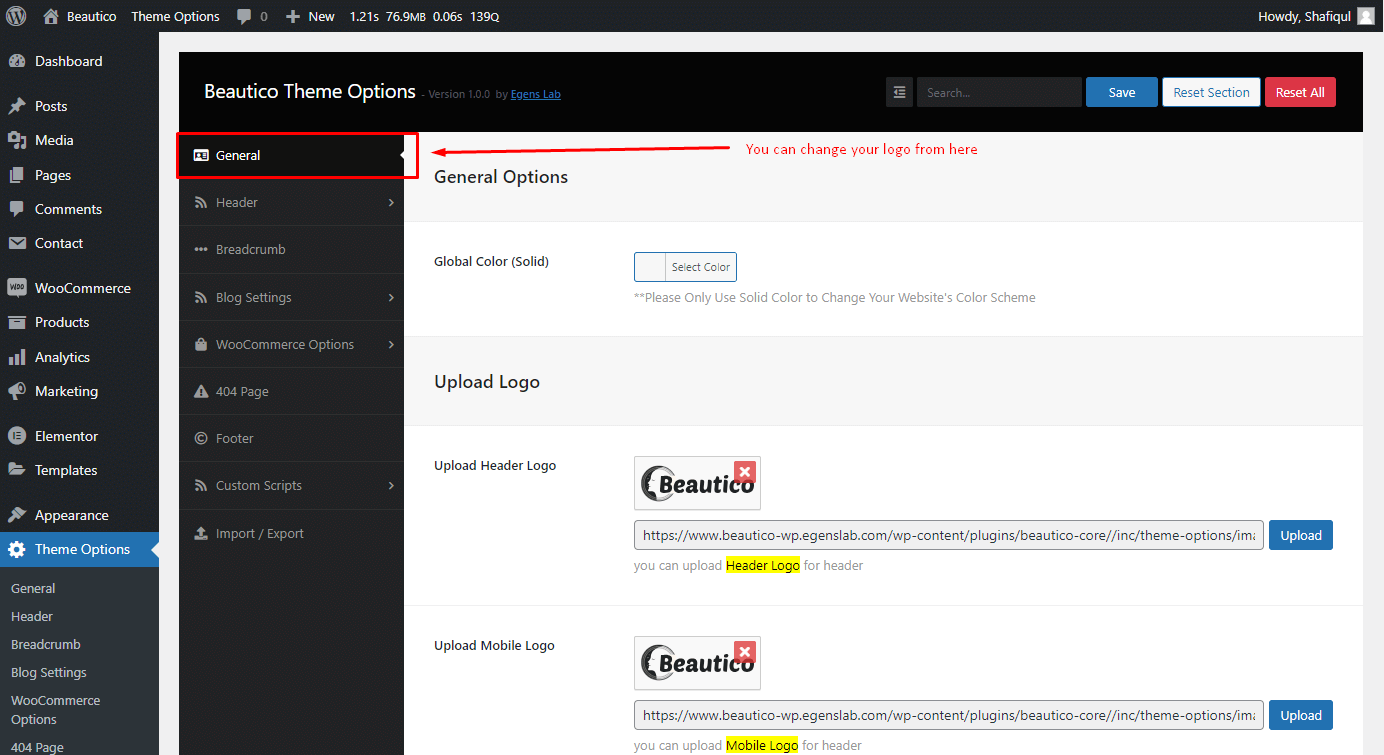
Now, Click on Customize for other options
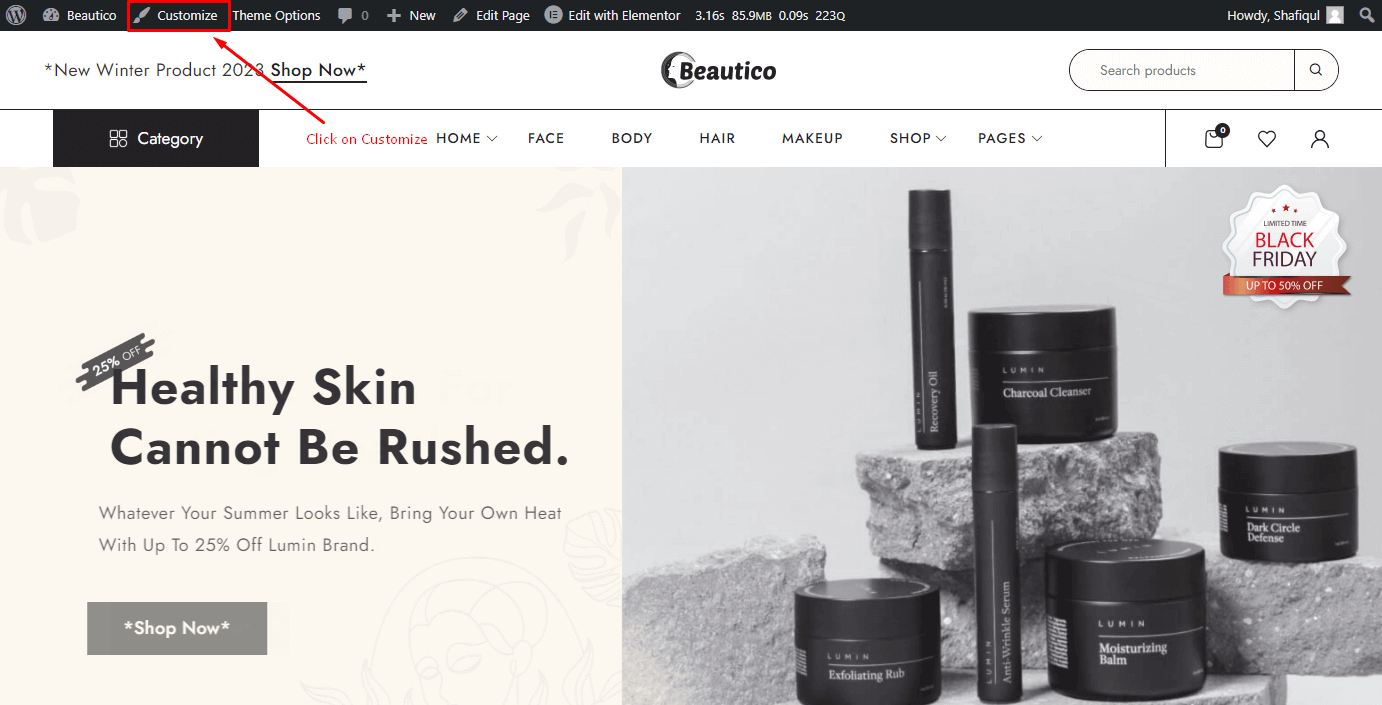
These options are for Theme Logo, Site Title and Tagline.
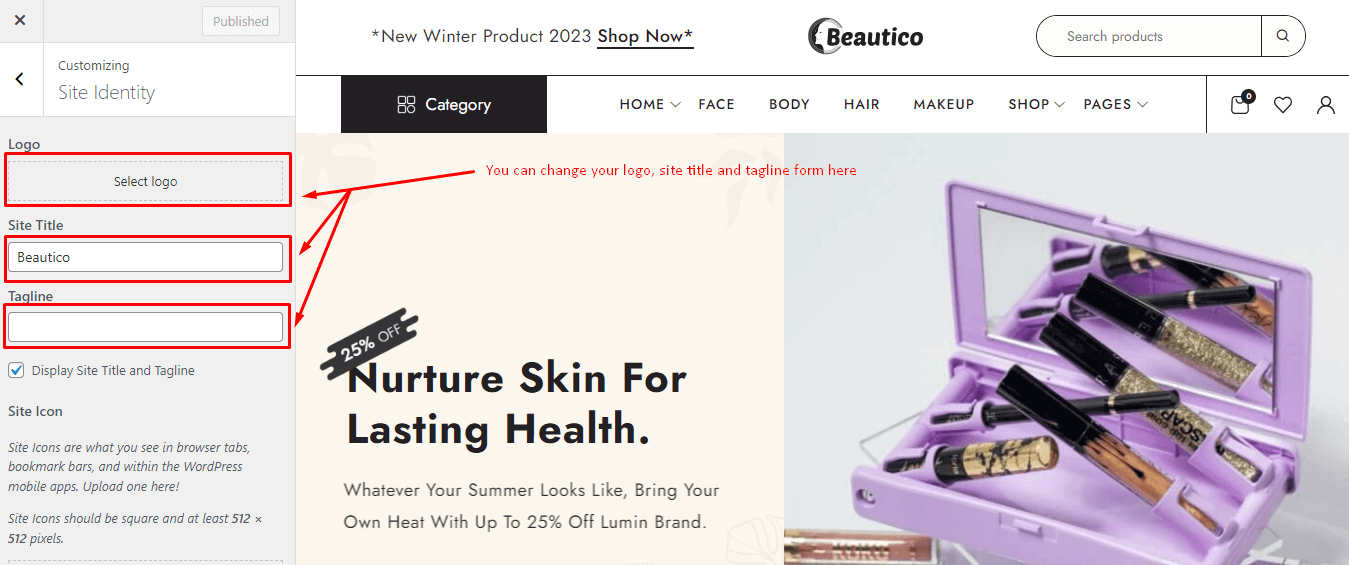
The Customizar
After activating the theme, you will notice that a new submenu item appeared, under "Appearance -> Customize".
If you click on it you will be taken to the WordPress customizer, a tool which will allow you to modify the look and feel of your website.
Unfortunately not all theme options features are present. You can select only the body background color, background image, custom header image, logo & favicon.
Set Homepage and Blogs
- Login to WordPress admin panel (URL should be
www.yourdomain.com/wp-admin) - Navigate to
"Settings > Reading". - From dropdown, select which page you want to set as
"Front Page"and which page you want as“blog posts”page. Default Front Page is‘Home’and default posts page is‘Blog’.. - Click on ‘Save Changes’ button to save all.
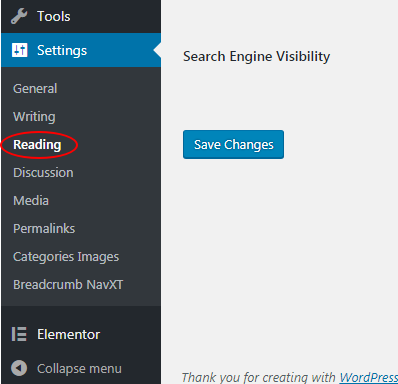
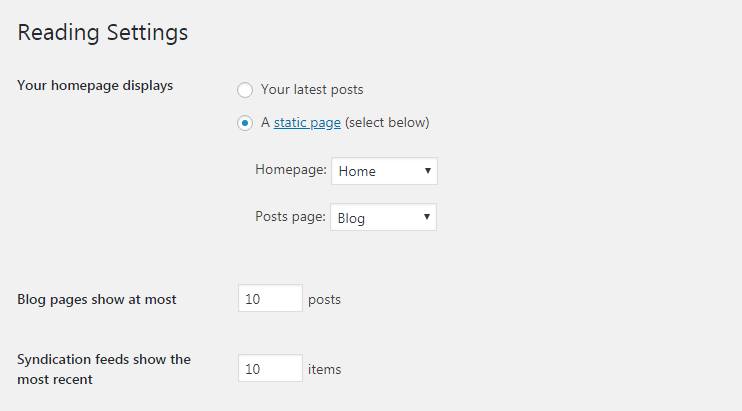
Creating A New Page
Step 1: Navigate the Add New menu under the Pages Navigation.
Step 2: Select your header style and Give it a title.
Step 3: Use Elementor for your page Customization.
Elementor Page Builder
Now you can customize the page with elementor page builder.
Contact Form 7
Contact form 7 is used to create ‘easy to handle’ and ‘easy to customize’ forms. Beautico theme has a pre-built forms. To get all forms, ‘Contact Form 7’ plugin must be installed and activated. You can add/edit/delete the contact form by following this documentation
https://contactform7.com/getting-started-with-contact-form-7/
Contact Form One
<div>
<div class="row">
<div class="col-md-12">
<div class="form-inner mb-20">
<label>Full Name*</label>
[text* text-569 placeholder "Jackson Mile"]
</div>
</div>
<div class="col-md-6">
<div class="form-inner mb-20">
<label>Phone*</label>
[tel* tel-14 placeholder "Ex- +880-13* ** ***"]
</div>
</div>
<div class="col-md-6">
<div class="form-inner mb-20">
<label>Email <span>(Optional)</span></label>
[email email-730 placeholder "Ex- [email protected]"]
</div>
</div>
<div class="col-md-12">
<div class="form-inner mb-20">
<label>Subject*</label>
[text* text-906 placeholder "Subject"]
</div>
</div>
<div class="col-md-12">
<div class="form-inner mb-30">
<label>Messages*</label>
[textarea* textarea-850 placeholder "Write Something..."]
</div>
</div>
<div class="col-md-12">
<div class="col-md-12">
<div class="form-inner">
<button type="submit" class="primary-btn1 hover-btn3">Submit Now</button>
</div>
</div>
</div>
</div>
</div>
Out Of Stock
<div class="notify-me-form">
<div class="form-inner mb-25">
[email* email-egns placeholder "Your Email Address"]
</div>
<button type="submit" class="primary-btn1 hover-btn3">*Notify Me* </button>
</div>
Theme Options Panel
Follow these screenshot to change your theme layout from Theme Options
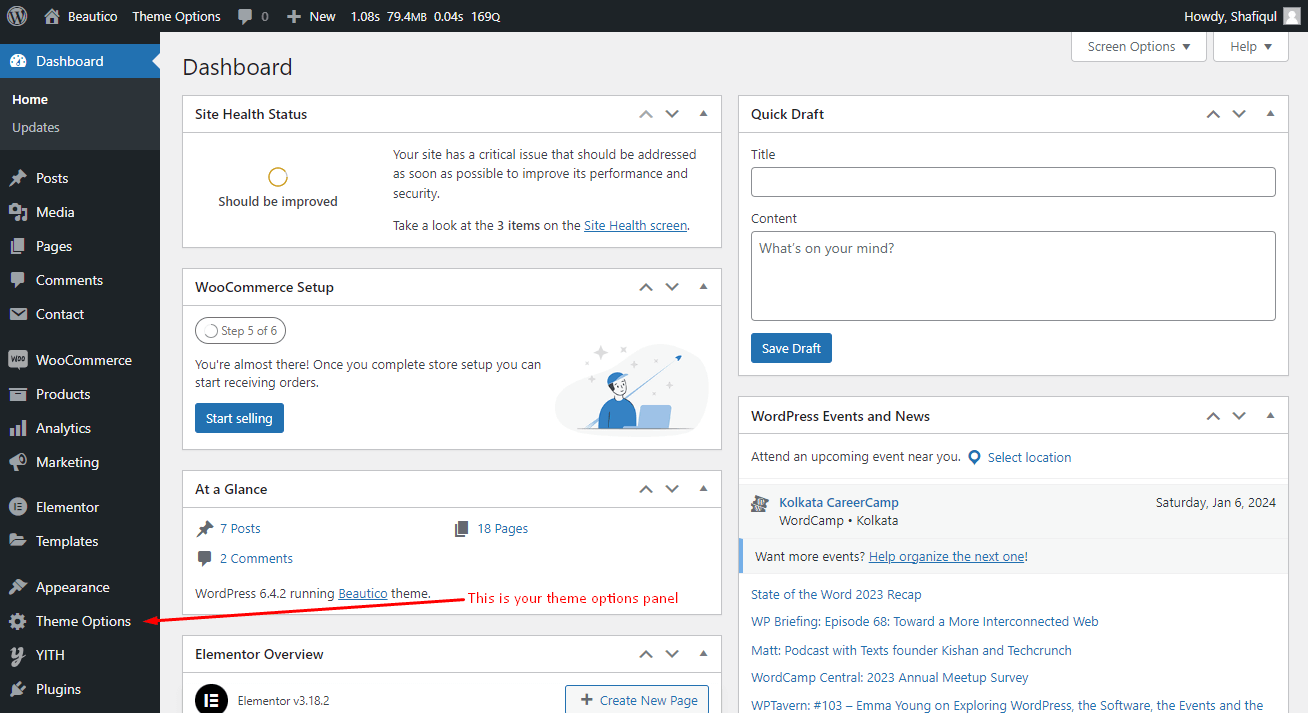
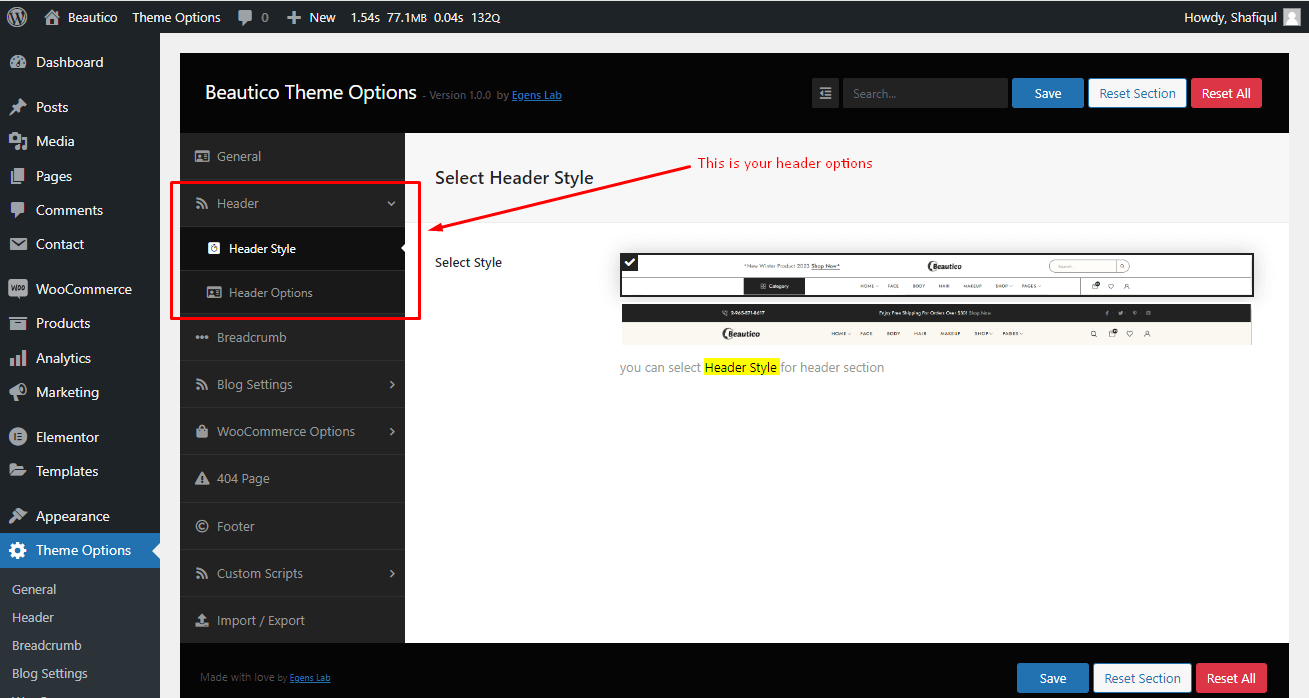
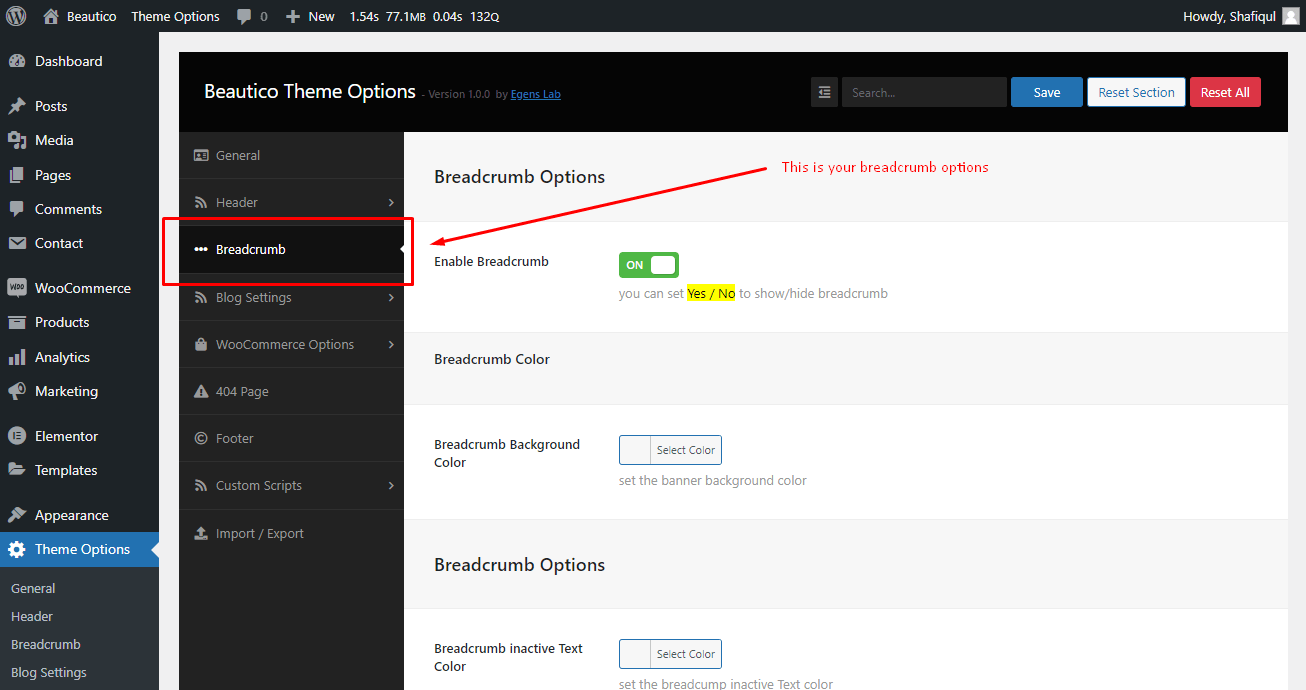
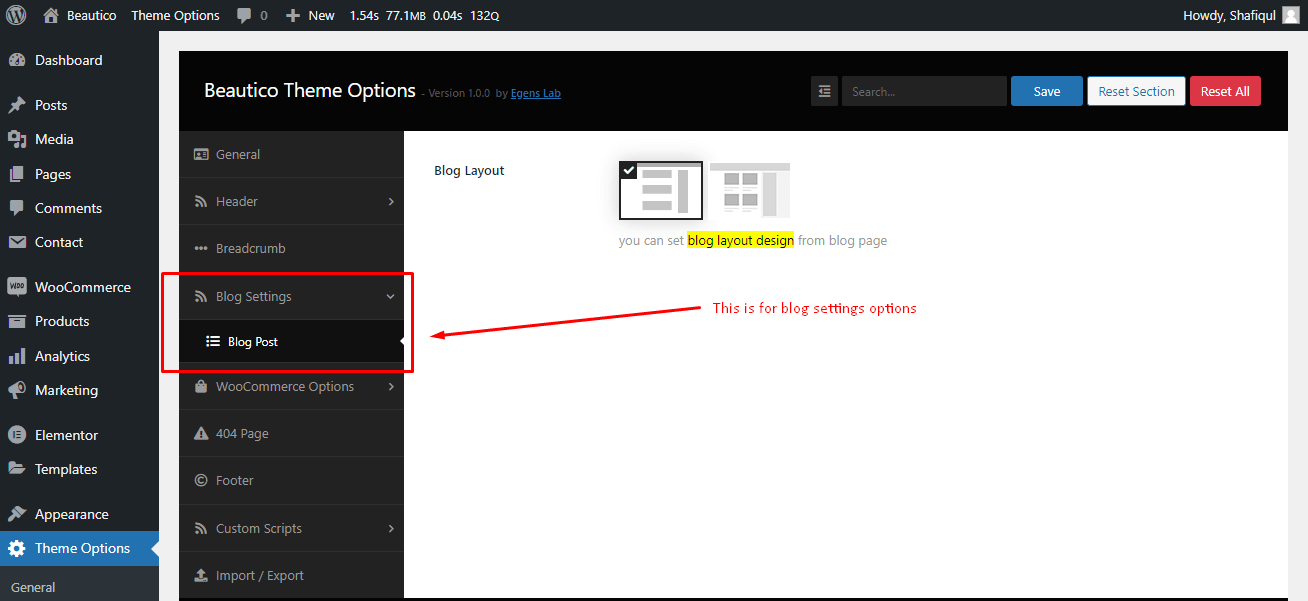

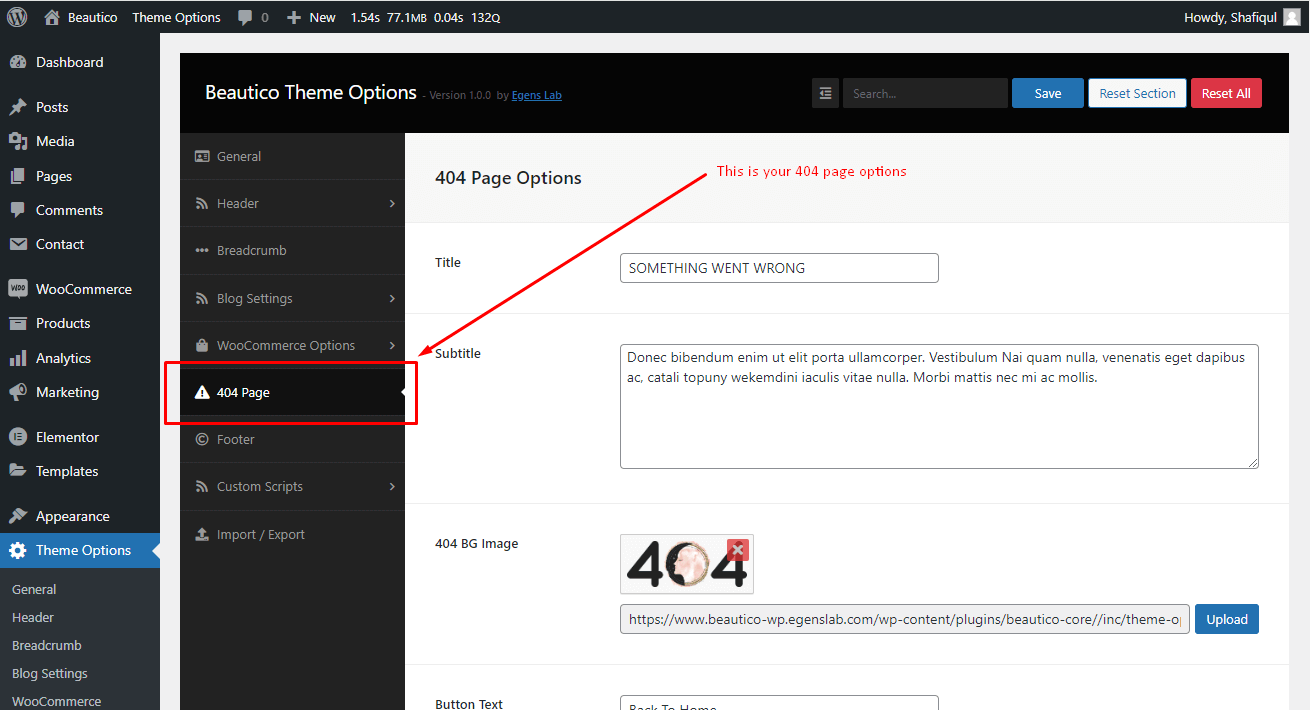
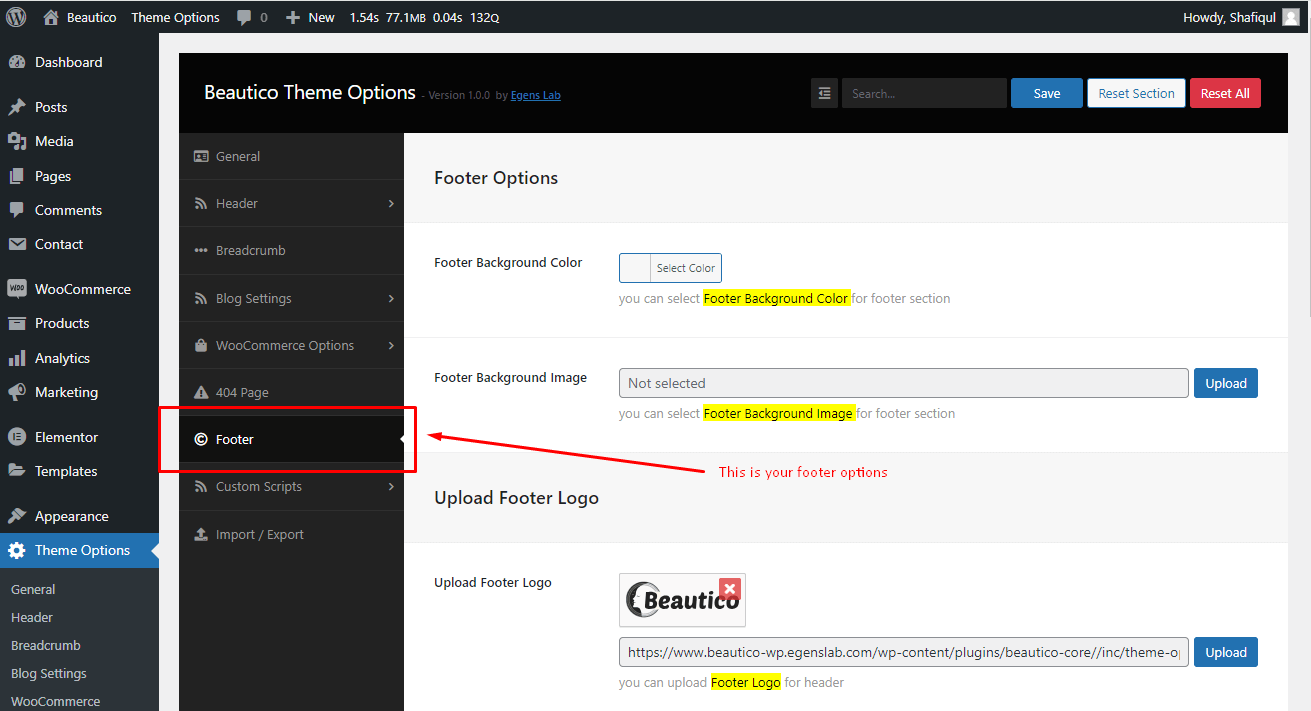
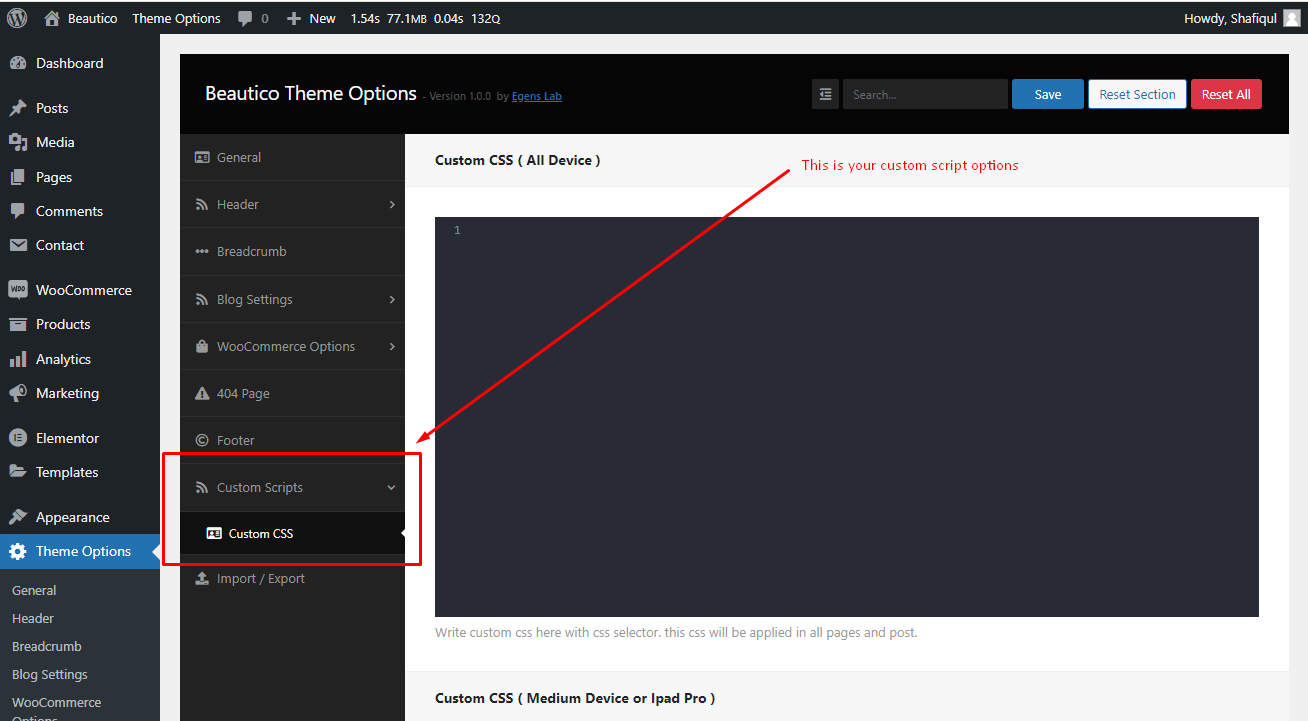
How to add widgets
Step 1: Navigate Appearance > Widgets.
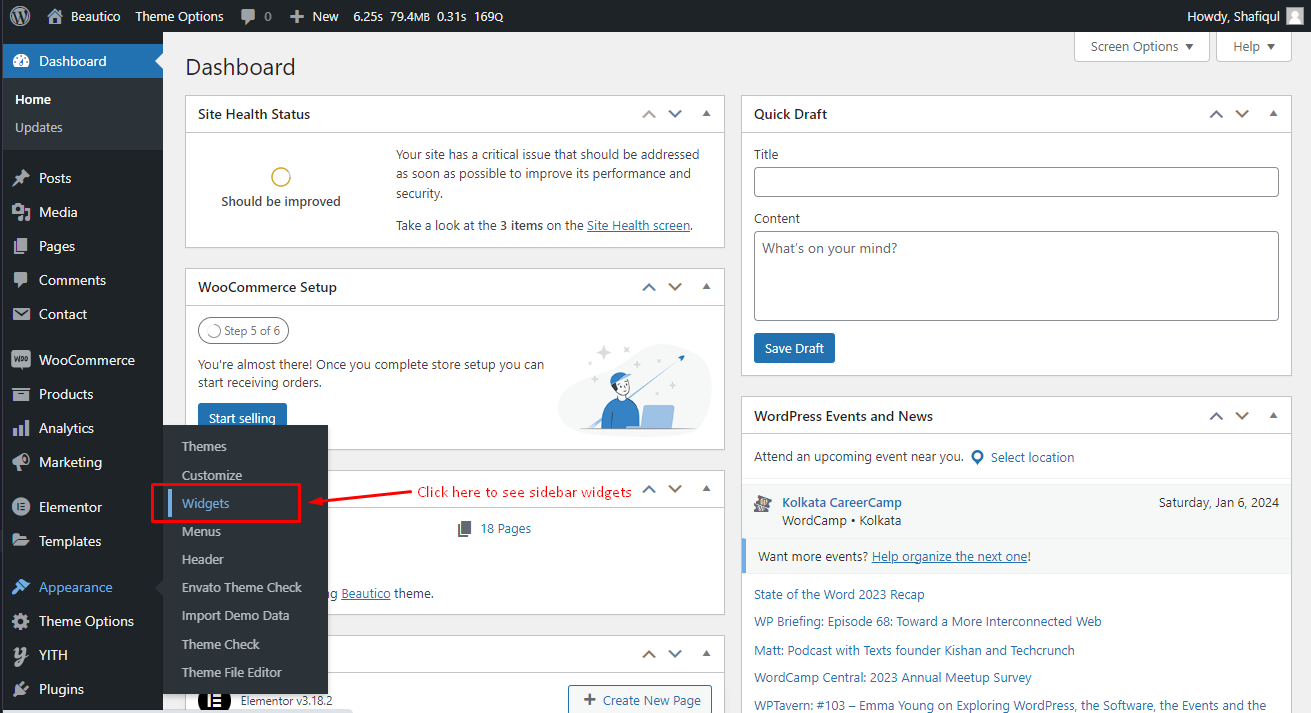
Step 2: You can see all the widget areas here.
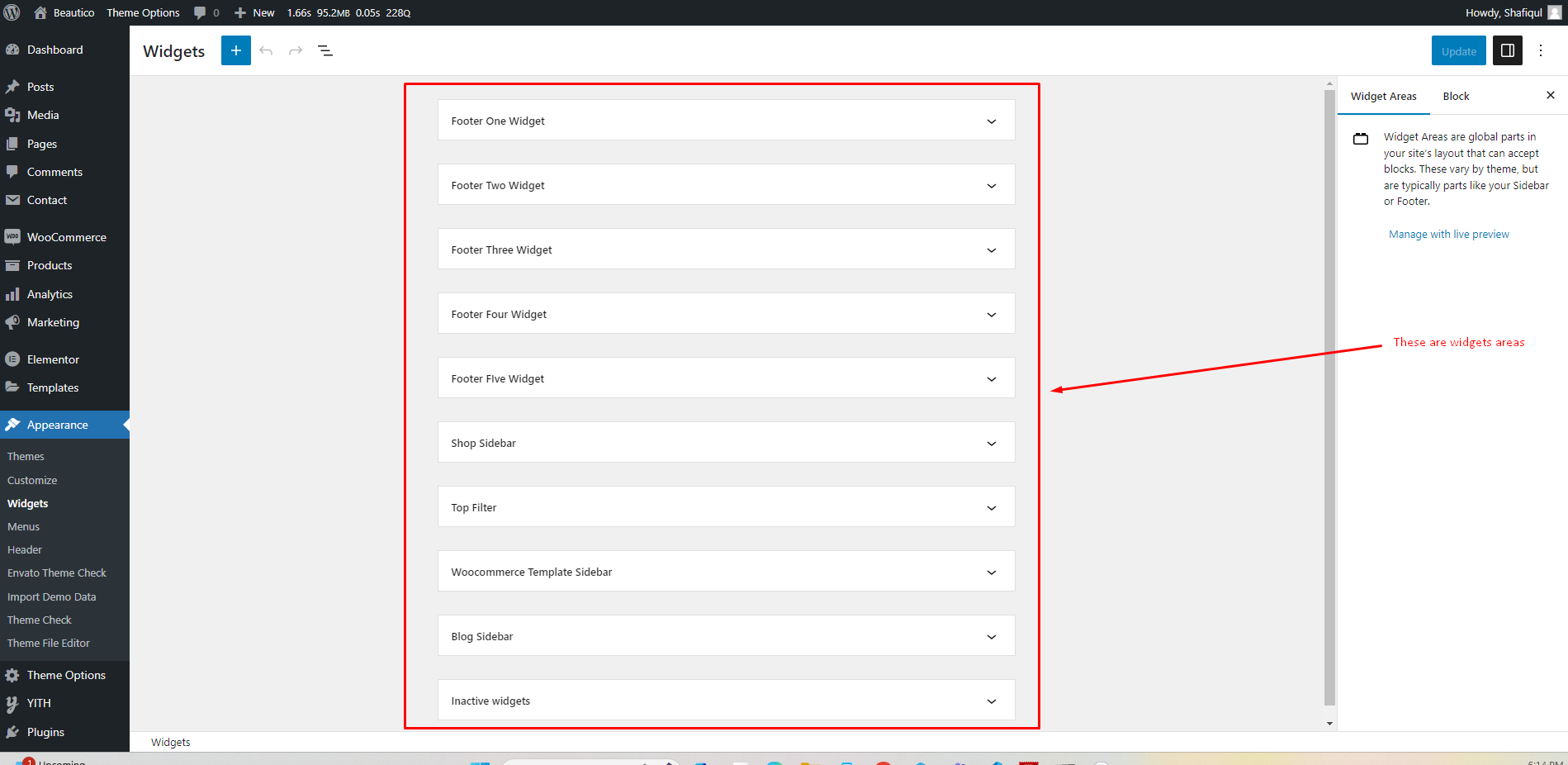
How to edit a widget
Step 3: Click on Plus icon and search widgets name like, 'egns' to see all custom widget.
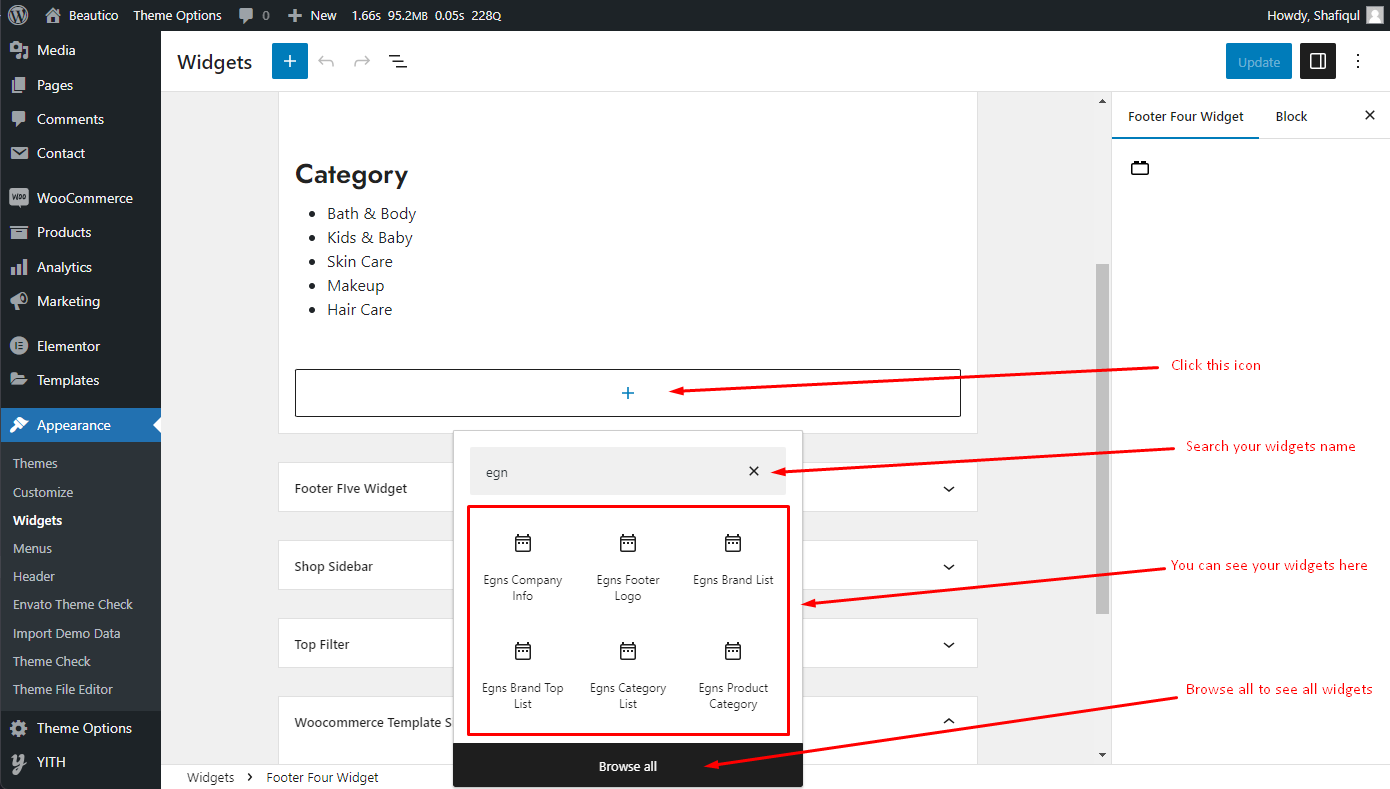
Step 4: Click on widget to edit them.
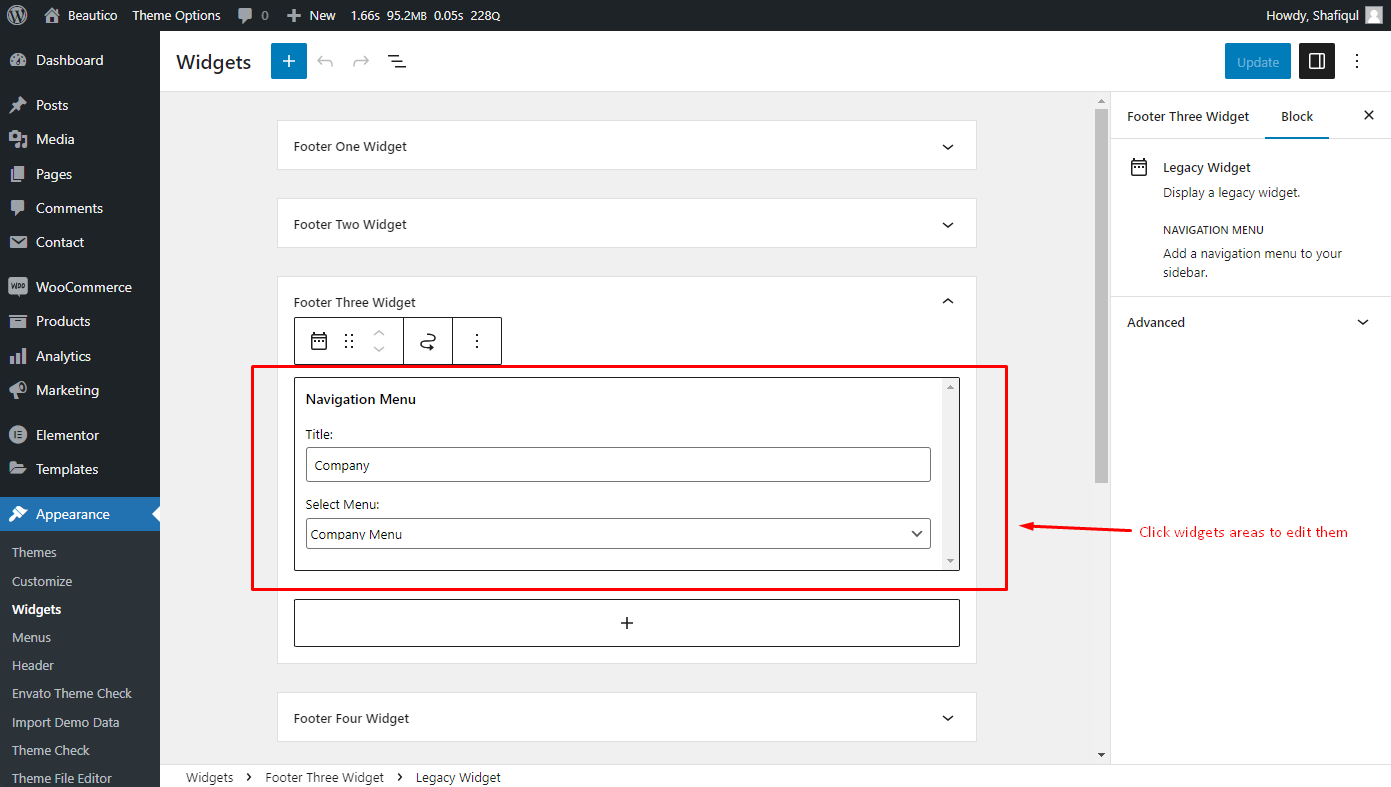
Step 5: When you click on widget an edit form will appear.

Step 6: After editing, click Update to save changes.
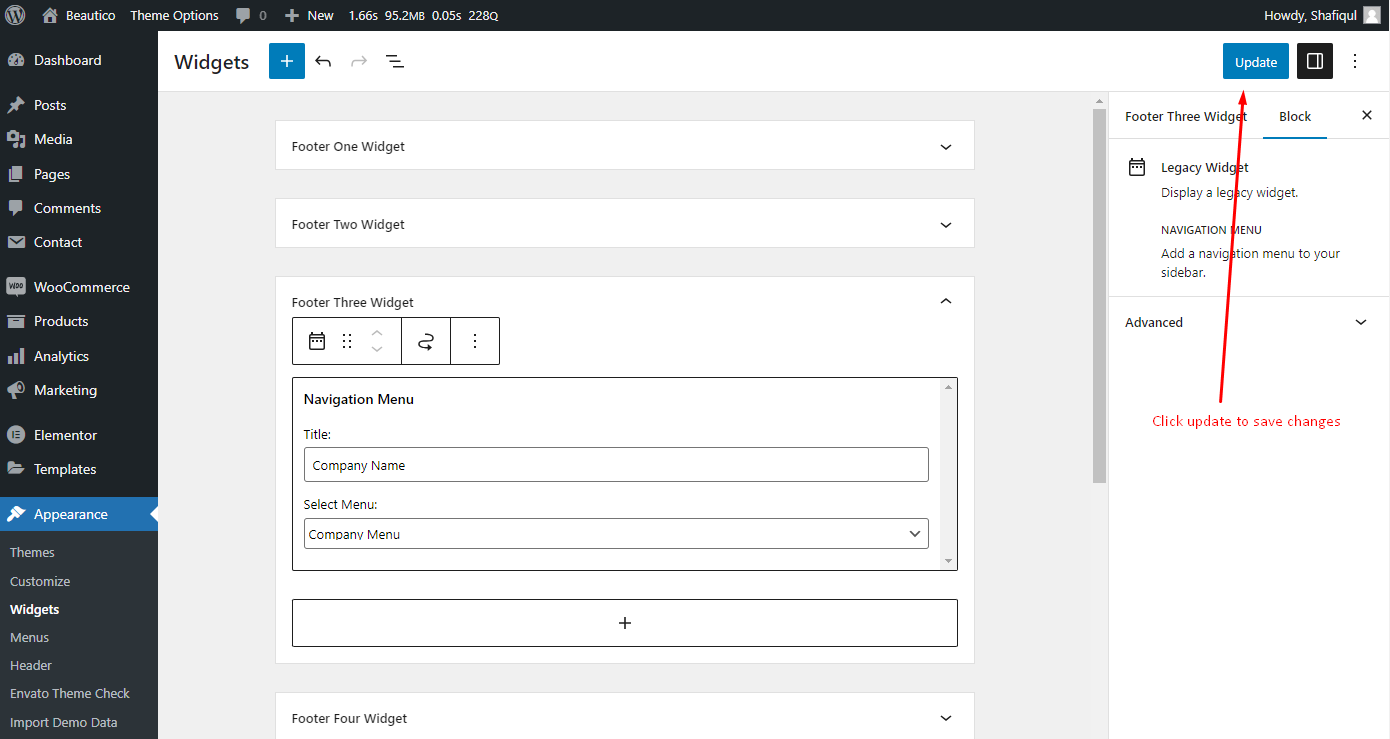
Theme Update Tutorial
There are two ways to update the theme. The regular and the automatic way.
Automatic
This is the easiest way to update a theme. You can do that by Envato Market Plugin. We already included this plugin with our theme. You need to install and activate the plugin and configure it with your themeforest profile. For configuring this plugin follow this tutorial article: http://www.wpexplorer.com/envato-market-plugin-guide/.
Manual
Go to your "Themeforest Download Account" and download the latest package. Unzip it and overwrite the theme folder on your server via a FTP Client.
Plugins
If the theme uses plugins and there are updates available for theme, you should see a notification and be able to easily install theme.However if you don't see the notification bar, you can update the plugins manually as well.
Plugins
Following list of packages will be included:
- Elementor Page Builder
- Egens Core
- WooCommerce
- YITH WooCommerce Quick View
- YITH WooCommerce Whishlist
- Contact Form 7
- MC4WP: Mailchimp for WordPress
- One Click Demo Import
- SVG Support
Home Page Demos
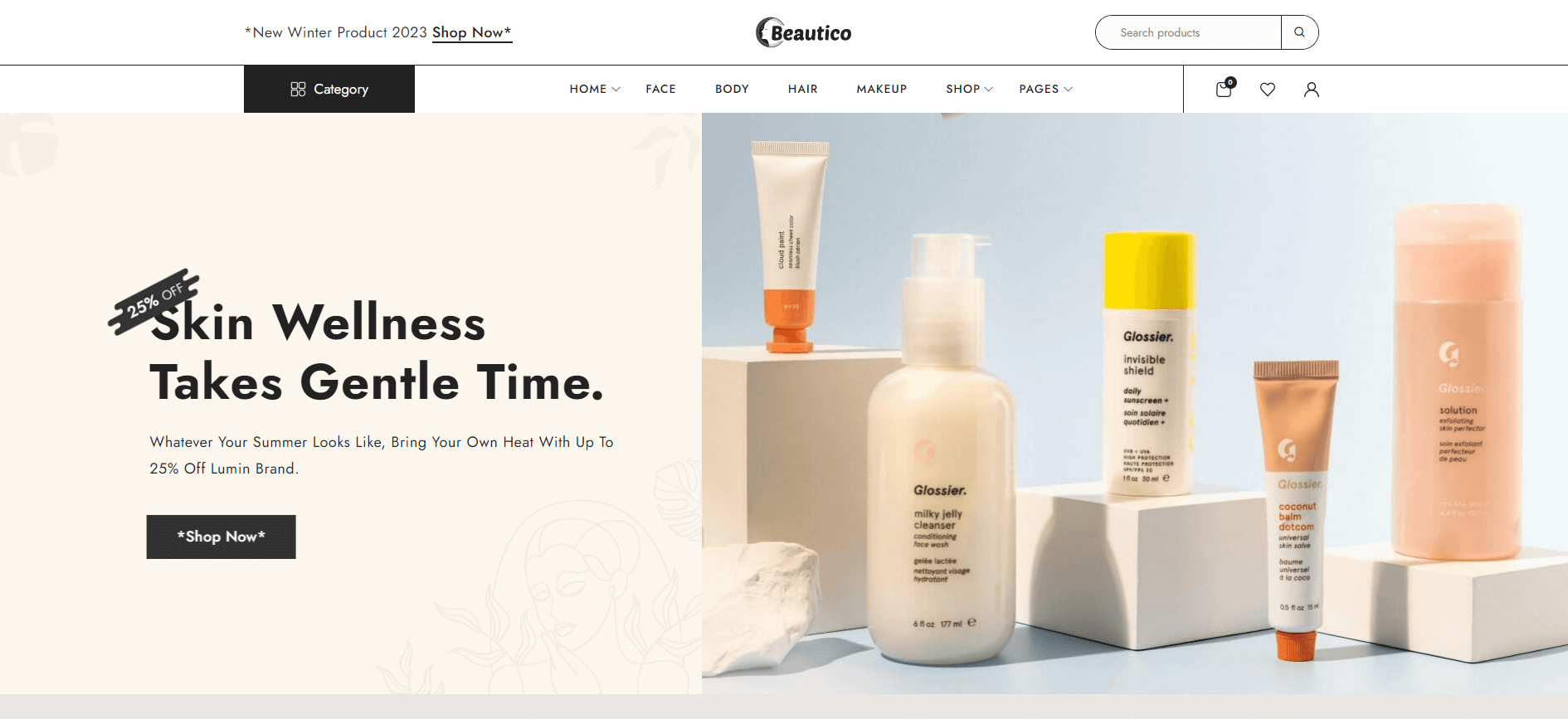
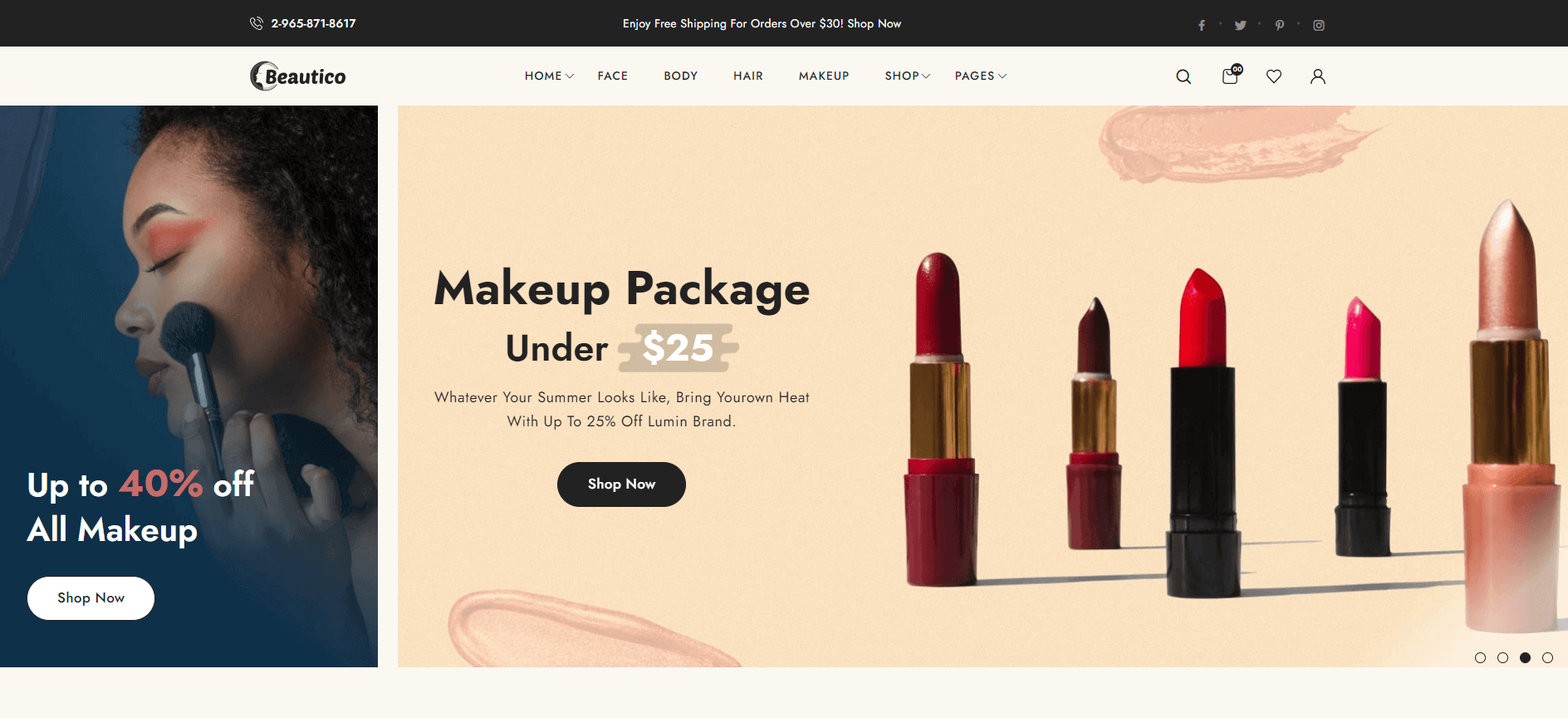
Source & Credits
Images:
- Unsplash - https://unsplash.com/
Icons:
- Icons Font Face - https://icons.getbootstrap.com
- Icons Font Face - https://boxicons.com
Scripts:
- jQuery - http://www.jquery.com/
- Bootstrap 5 - http://getbootstrap.com/
- swiperjs - https://swiperjs.com/get-started
- Magnific Popup - https://dimsemenov.com/plugins/magnific-popup
Support
If this documentation doesn't answer your questions, So, Please send us Email via Item Support Page
We are located in GMT +5:30 time zone and we answer all questions within 12-24 hours in weekdays. In some rare cases the waiting time can be to 48 hours. (except holiday seasons which might take longer).
Don’t forget to Rate this template
Go to your Themeforest Profile > Downloads Tab > & then You can Rate & Review for our template.
Thank You.
More Templates
Checkout Our Premium Templates Below